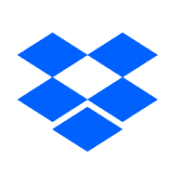Cloud settings
This page corresponds to Step[4] of the Overall Flow in Setup Guide. Please check the email from Dropbox and proceed with the steps.
Overall flow
Subscribe to Professional plan
Join a new Professional plan or upgrade from a Free, Core, or Creative plan. You can pay monthly or yearly.

2
Log into Dropbox and install the Dropbox desktop application
Log into both the dropbox.com website site and the Dropbox desktop application with a newly created Dropbox account or an existing account.
If you have not yet done so please download and install the Dropbox desktop application or smartphone app to your device.

3
Allow rekordbox Cloud Unlimited
Select [Cloud settings] in "My account page", from the top right corner of the rekordbox.com or pioneerdj.com website. Agree to the “Software End User License Agreement” and click the [Next] button.
Login with your new or existing Dropbox account and click the [Allow] button to allow "rekordbox Cloud Unlimited" on the website.

4
Join the Dropbox Professional DJ team
Click the [Join your team] button via Professional DJ team invitation email to launch the rekordbox.com website.
Click the [Join Professional DJ team account] button after selecting “Transfer to Professional DJ team” option on the “What do you want to do with existing files?” page.

5
Setting up Cloud Library Sync function
Turn on the button to activate with Professional Plan in [PLAN] tab on MY PAGE of rekordbox software, then turn on the [Cloud Library Sync] button in the [LIBRARY SYNC] tab. Also, make sure that your “Cloud storage service” is logged in with Dropbox and Professional DJ team.
Make sure that your “Activation Status button” is turned on in [Contract plan] page, and already be set to “Professional DJ team account” in [Cloud settings] page on “My account page” of the website just in case.

FAQ Setup Guide / Overall Flow